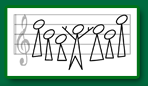From Peggy: I’ve been asked to share info from last semester.
First, here’s the official NOVA page of instructions and links:
Senior citizen info: http://www.nvcc.edu/future-students/admissions/senior-citizens/
Step-by-Step registration procedures: http://www.nvcc.edu/future-students/admissions/senior-citizens/registration.htmls
Second: As soon as possible, whether online or in-person, make sure you know your 7-digit student id. Mine looks like 066xxx89, with the x’s being numbers. Then make sure you know your password and that it’s working, as they make you change it every so many months. AND, if you do change it, there’s a little lag time before the system lets you use it to sign in, so I recommend you do any updating some hours before you need it. When you register for your classes, which you do just before completing the senior tuition waiver form, I recommend always starting through MYNOVA. I find when you try to do different tasks inside the applications, things are less user friendly, so if you run into a problem, I suggest you exit and then reenter through MY NOVA.
[Additional note: I forgot to add there is another user ID that you use for MY NOVA. Mine looks like mharrison00xx (with the X’s being numbers). ]
Here’s a link to instructions on how to find your NOVA “username”: http://www.nvcc.edu/current-students/technology/novaconnect/tutorials/id/index.html
Here’s a link to instructions on changing your password or resetting if you’ve forgotten your password: http://www.nvcc.edu/current-students/technology/novaconnect/tutorials/pw/index.html
Also, the telephone help desk is pretty good for problems with the system.
The phone number is 703.426.4141, and here’s a link to more info: http://www.nvcc.edu/about-nova/directories–offices/administrative-offices/ithd/index.html
Good luck!!!
Peggy Harrison
Tip from last semester:
From Barbara Lowrey (I personally did not experience this problem, but several did.)
I went first, and it took me over half an hour to get through the process. I got hung up on the senior tuition waiver form.
The hang up was the “number of credits” field.
The sample above the box showed “3 crs” and so I typed in “1 cr”.
It would only show “1”
When I submitted the form, it said the entry was invalid.
You must enter the credits as a two digit number.
It took me over 15 minutes to figure this out–NO HELP from the screen.
So type in “01” and you are good to go.
It may want you to upload a photo ID. I made a pdf of my drivers license with my home printer. However, I understand others were able to successfully do the senior tuition waiver form without uploading the photo ID.
Info from last semester:
The “ Senior Tuition Waiver Form” mentioned in your email is called the “Senior Citizen Enrollment Tuition Waiver Form” on the instruction sheet (attached). This form will be available beginning August 19, and can only be completed after registering online. There are two options for obtaining this form.
Option 1: The form can be found on the NOVA Website at:http://www.nvcc.edu/future-students/admissions/senior-citizens/index.html beginning [day before start of session, i.e., January 11, 2015].
Option 2: The form can be accessed from the NOVA Forms Library beginning [day before start of session, i.e., January 11, 2015]. While all computer browsers are compatible for submitting theSenior Citizen Enrollment Tuition Waiver Form (Internet Explorer, Chrome, Firefox, Safari, etc.), you may need to use another browser other than Internet Explore). The instructions are for obtaining the form from the Forms Library are below.
1. Go to http://www.nvcc.edu/forms/.
2. Scroll down toForms For Students. Click – Forms Sorted by Name or Forms Sorted by Number.
If you selectForms Sorted by Name, scroll down to theSenior Citizen Enrollment Tuition Waiver Form.
If you selectForms Sorted by Number,scroll down to form 105-088.
3. Click the “On Line” form link (This link is to the right of the name of the form).
When prompted to sign in, EnterYour MyNOVA/username and password.
4. Read the terms and agreement.
a. Verify your mailing address for accuracy.
b. Clickthe agreement box under each statement.
c. Click continue.
5. Click on the Academic and Student Services Icon.
6. Click on the Form Name.
7. Complete the Form.
Important Note: Some information will already be on the form. In places where there are blank fields with an asterisk, information must be entered.
8. Complete, sign, and submit the form.
Tags: registration